DrugSense Virtual Conference Center
TeamSpeak for Windows: OPERATING Software
How2: Talk - Type - Raise Your Hand - Whisper - Change Rooms
The two main activities are talking and typing.
How2 TALK:
This works similar to a walkie talkie.
Simply hold your Push to Talk key down, speak into your microphone and everyone
in the room will hear your voice. The circle next to your nickname will turn
green while your microphone is on.
Let go of the key when you are finished speaking and the microphone will turn off.
Please see our software setup section if
you have not adjusted your Voice Send Method to Push to Talk.
How2 TYPE: (send text msgs)
| Right click next to the channel name to bring up the channel menu
Select Send Text Message to Channel |
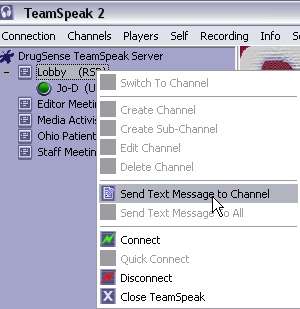 |
| Type your message in the text box and click the OK to send your message. |
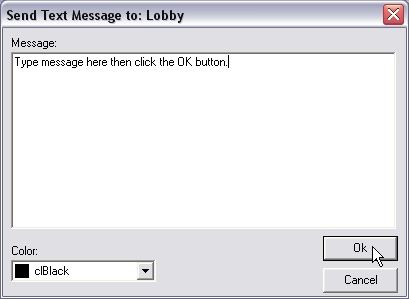 |
How2 RAISE YOUR HAND: (request to talk)
When more than a few people gather in a room - it can be difficult to avoid talking
over each other. We suggest that you mute your microphone which indicates you have
something to say - similar to raising your hand in a classroom setting.
Please notice who else has their hand raised before you and wait until they've
had their turn.
When it is your turn, unmute your microphone, press your microphone key and have your
say.
How2 WHISPER:
A whisper is a message which only the person you send it to will see.
- Right-click on the person's name
- Select Send Text Message to Player
- Type the message and click the OK button to send
How2 CHANGE ROOMS:
Our conference room is divided into rooms called channels. Double-click on a room
to enter it.
A Teamspeak manual was installed on your system during the software installation
process. It is available from the Help menu after you start Teamspeak.
|