| Outline / INTRO
/ Processing: 1 2 3 4 5
/ Labs: 1 2 3 4 5 GET Labs
/ Dispatch on Demand / Utilities
| |
| MAP Editor in Training (EIT) |

|
| Outline / INTRO
/ Processing: 1 2 3 4 5
/ Labs: 1 2 3 4 5 GET Labs
/ Dispatch on Demand / Utilities
| |
| MAP Editor in Training (EIT) |

|
The mapinc_editors_utils.exe utility has some
common MAPinc editor text manipulation tasks available instantly,
in whatever Windows program you may happen to need them in.
Typically, you'll use these when editing an article for archival to MAPinc.
Many of these functions work on selected text. In some cases, an article's title may be selected. In other cases, the body text of an article is selected. The functions then act upon the selected text.
Functions may be accessed using hot keys.
They may also be accessed from the task-tray menu (if it is visible).
You can also use them from the right mouse button context menu. To get the right mouse button context menu, hold the right mouse button for at least 1.5 seconds.
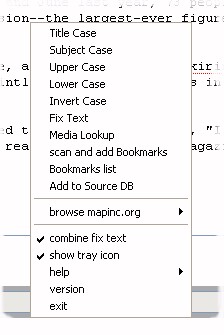
Some common title tasks - title case with respect to drug policy abbreviations on selected text.
Capitalizes, but not connector words (of to or etc.)
To use, select the title text (perhaps the subject of the email) including the MAPinc Article Descriptors, press Ctrl-F1 (or choose the Title Case menu option.)
Works on selected text. Latinize, use simple quotes, re-format paragraphs, compress whitespace. Attempt to repair some common problems with the (body) text of emails of hawked articles.
Works on selected text, which should be the name of media source, like the name of a newspaper, for example. The selected text ir replaced with the MAPinc publisher's database information in article header format, if that source is found.
You will need to be online to use this function.
Works on selected text, which should be the entire body of an article. The body text is scanned using the newsbot site and apropos bookmarks are added.
If the "combine fix text" menu option is checked, then the Bookmark Scan function will first do a Fix Text on the text, before scanning for bookmarks. (This saves from having to select the same text twice for Ctrl-F2 fix text and Ctrl-F6 bookmark scan operations. You just do a Ctrl-F6 on the article's body text.)
You will need to be online to use this function.
Insert bookmark at current position.
Ctrl-F7 (or, Alt-Ctrl-b) will bring up a list of standard MAPinc article bookmarks. Select one or more (hold the Ctrl key down to select more than one bookmark) and click "add bookmark" to insert the desired bookmarks.
You will need to be online to use this function: when this utility is started, a list of bookmarks is downloaded.
Select some "Add Source" type text which is already "header" formatted. For example, there's a new source, you see text like this in an email:
You may select this text. Then, press Ctrl-F10.Source: Smallville Times (TX) Email: scowl@smvletm.com Copyright: 2010 Hangum High, Inc. Address: 321 Disforia Lane, Smallville, TX 61636
A browser window will appear with the selected text (the Add to Source information).
You can then press the "scan this text, fill in the fields" button, verify the source is indeed a new source by searching for it (click on the work "Source" when it is filled out). Verify also the form is correctly filled out. Then you may add the new source.
You will need to be online to use this function.
mapinc_editors_utils_xxxxxxxxxx_setup.exe installer.
mapinc_editors_utils_xxxxxxxxxx_setup.exe installer.
This is the usual Windows way to install programs.
Once installed,
run mapinc_editors_utils.exe.
You can do this by double-clicking on it from
the Windows Explorer from the folder you istalled it into, the
C:\Program Files\mapinc_edit_util folder by default.
Making a shortcut to mapinc_editors_utils.exe from your Startup folder
will start it up each time the machine is booted.
or,
Download and unzip the mapinc_editors_utils_xxxxxxxxxx.zip
into a folder you create somewhere.
Again, once unzipped,
run mapinc_editors_utils.exe.
| /notray | Don't display a tray icon |
| /nocombine | Don't combine Fix Text with Bookmark scan (default is to combine). |
| /? | short help |
| Media Awareness Project 14252 Culver Drive #328 Irvine, CA, 92604-0326 (800) 266-5759 | Contact: | Mark Greer () |
|---|---|---|
| Webmaster: | Matt Elrod () | |
| Copyright | DrugSense/MAP Privacy Policy |